Unlocking smartphones is
now one step away from being fully legal in the United States of America. The
Lower House (U.S. House of Representatives) voting 295-114 on Tuesday February
25th 2014 to pass a Bill for consideration by the Upper House
(Senate) to be ratified into Law as reported in the article “U.S.
House passes bill on mobile phone 'unlocking'”, published Tue Feb 25, 2014
7:51pm EST, Reuters.
An agreement has been
reached on December 2013 between the FCC
(Federal Communications Commission) and the CTIA, the trade group that
represents the carriers AT&T, Sprint, T-Mobile, US Cellular, and
Verizon Wireless as stated in “Wireless
carriers, FCC agree on 'unlocking' cellphones”, published Thu Dec 12,
2013 12:37pm EST BY ALINA SELYUKH, Reuters, smartphone unlocking all
but became legal.
 |
A lot of
petitioning by Apple iPhone -loving Americans had put pressure on Congress and
the President to allow Americans the right to unlock their smartphones and put
it on whatever Network they desired as explained in my blog article entitled “FCC
and CTIA says Unlocking cellphones legal on Thursday December 12 2013 – Torch
Bearing Mob Petition's President and Congress thus making CTIA blink and
concede People Power”.
Well,
they’re closer to that reality, which is why I did my blog article entitled “Free
and Paid Professional Software to unlock smartphones unto any Network - The Nut
Job on Unlocking any Feature or Smartphone” on the different free and paid
software to unlock smartphones. I await the vote in the Senate.
In this
article I’ll tackle the unlocking of one particular and very popular smartphone
that a lucky few Jamaican can afford to buy unlocked: The Apple iPhone
How to
unlock the Apple iPhone – Apple now endorses it with their own instructions
Of late, I’ve been
getting request to unlock Apple iPhones. Crazy requests sometimes involving
crazy amounts of money! I’ve been using my own advice as laid out in my blog article entitled
“How
to unlock any phone and put it on any Network - Guaranteed to unlock any
Feature or Smartphone on the Chennai Express” and making decent money from
unlocking smartphones.
I usually charge JA$3000
to unlock Apple iPhones . Google Android Smartphones, oweing to the ease with
which it can be done using the software listed in “Free
and Paid Professional Software to unlock smartphones unto any Network - The Nut
Job on Unlocking any Feature or Smartphone” also attract a
similar Fee.
The procedure as laid out
in my blog
article entitled “How
to unlock any phone and put it on any Network - Guaranteed to unlock any
Feature or Smartphone on the Chennai Express” is really to restore the
smartphone to Factory Settings. Curiously Apple themselves has a similar Procedure to Unlock smartphones on
their Website that merely involves Apple iTunes. Thus I’ll use that
procedure in the following steps with illustrations.
The steps to unlock an
Apple iPhones are as follows:
3. Complete the Setup
Assistant
Before you begin any of
these procedures, makes sure you have your Apple iPhone and the following
necessary things:
1. Original Apple iPhone
Cable
2. Access to a computer with
Broadband Internet
3. The latest version of
Apple iTunes installed
I usually don’t do this
procedure for the client unless they provide their own Cable, mainly because
many of my customers, from MICO Teachers College and St. Josephs’ Teacher’s
College Students to high profile Executive lawyers tend to be very superstitious
and think that if I use my cable it’ll work.
In reality, it really
makes no difference. Strange but that’s my procedure as what follow takes
approximately three (3) hours hence the JA$3000 charge!
Backup your Apple iPhone
– Set good like Ice inna Freeza for Apple iCloud or Apple iTunes
The procedure to Back up
your Apple iPhone can involve doing the backup on either Apple Cloud or on
Apple iTunes on your local computer. I usually prefer Apple iTunes, as Apple
iCloud requires that you have very fast Broadband or you’ll be sitting down for
a few hours.
For Backup on Apple
iCloud, the procedure is as follows:
1. Go to Settings
2. Tap iCloud then Storage
& Backup
3. Turn on iCloud Backup if
it's off
4. Tap Back Up Now
 |
For Backup on Apple
iTunes, the procedure is as follows:
1. Connect your iOS device
to your computer via its cable
2. On the Apple iTunes
choose File
3. Select Devices
4. Select Back up
5. Right-click the device
from the list and choose Backup Now (Apple iTunes 10.7 or
earlier)
Alternately you can also
Synch your Apple iPhone to Apple iTunes Backup is the first step. Open iTunes Preferences
and select the Devices tab when the onscreen progress bar indicates that the
backup is finished. The Backup will be time stamped with date and time Apple
iTunes created it
Erase your Apple iPhone –
Here Today, Gone Tomorrow for a Fresh Start
Erasing the Apple iPhone
comes in two flavours:
1. Erasure (You know the
password for your Apple iPhone)
2. Restoration (You know the
password for your Apple iPhone)
If you know the password
for your Apple iPhone, the procedure is an erasure and is as follows:
1. Connect your Apple iPhone
to a charger during the erasure process
2. On the Apple iPhone
tap Settings
3. Then go to General
4. Tap Reset and
then Erase all Content and Settings
If you don’t know the
password for your Apple iPhone, the procedure is a restoration and is as
follows:
1. Disconnect your USB cable
to your iPhone and your computer, leaving the other end connected to your
computer.
2. Start the Apple
iTunes program that the Apple iPhone will request onscreen in preparation
for the procedure
3. Turn off your iPhone by
pushing the Sleep/Wake Button on the top of the Phone
4. Move the on-screen slider
as directed when it appears on your iPhone.
5. Wait for the device to
shut down.
6. Turn your iPhone on by
pressing and holding the Home Button and reconnect the USB cable to the device.
7. Continue holding the Home
Button until you see the Connect to iTunes on the Apple iPhone
screen.
8. Apple
iTunes program will prompt you in your Apple iPhone is locked and is in need
of Restoration
11. It’ll begin to download
the new firmware for the Apple iPhone to update the device. The Apple iPhone
may disconnect during this period. Merely repeat procedures 1-8 and start the
Restoration using the downloaded iPhone Software Update.
12. Setting New Passcode
13. Select the “Settings”
icon on your iPhone.
14. Click on “General
Settings” option
15. Choose the option for the
passcode lock
16. Enter a four-digit code
that will be used in the future to unlock your iPhone
17. Enter the four-digit code
a second time to confirm and set the code
18. Select how often you want
your iPhone to require the passcode to be entered.
Restore the Apple iPhone
– Apple iPhone arises from the Dead
If you had done a Backup,
you can restore it to your erased Apple iPhone using iOS Setup
Assistant. The procedure again depends on whether or not you’d stored your
Backup on Apple iCloud or in Apple iTunes
For restoring a backup
from Apple iCloud, the procedure is as follows:
1. Initialize the iOS
Setup Assistant
2. Select Restore
from iCloud Backup when the iOS Setup Assistant asks
you to set up your iPhone
3. Select the backup you
created earlier
4. Wait patiently until the
procedure is complete
 |
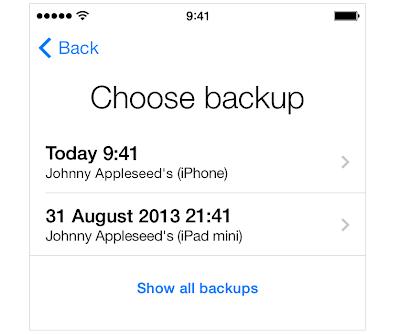 |
For restoring a backup
from Apple iTunes, the procedure is as follows:
1. Connect your iOS device
to the computer that has Apple iTunes and you previous backup
2. Select File from
the top menu
3. Then select Devices and
then Restore from Back up.
4. Right-click your Apple
iPhone device from the list
5. Choose Restore from
Backup (Apple iTunes 10.7 or earlier)
 |
Finally to unlock your
Apple iPhone, you’ll need the IMEI (International Mobile Equipment
Identification) number for your Apple iPhone. There are a variety of ways
to obtain the IMEI for you
Apple iPhone.
By far the best way is to
use #06*# (if you know the password for your Apple iPhone) or look on the Micro
or Nano-SIM (Subscriber Identification Number) of your Apple iPhone 4 or on the
back of you Apple iPhone 3GS or older, which will have the IMEI and Serial
Number etched.
Once you have it, go to
the following free websites to obtain a free unlock code for your Apple iPhone:
That’s it dear reader!
Your Apple iPhone should
be unlocked and in the process updated with the latest version of iOS for that
Apple iPhone. Best of all, for this procedure, which usually last a good 3
hours, I only charge JA$3000, not JA$6000 like other places!
Remember Apple fans,
Think Different!
For more information,
read the below instructions direct from Apple on Unlocking your Apple iPhone:
No comments:
Post a Comment