If your Google Chrome browser crashes a lot, then this
article is for you.
As you may be aware, Abode Flash has been blocked in both
Mozilla Firefox and Google Chrome Browsers since Monday July 13th 2015
as reported in my blog article
entitled “Mozilla
Blocks Adobe Flash on @Firefox - How to watch Videos without Adobe Flash as Alternatives
to Flash exist”.
If you use Adobe Flash mainly for watching videos, you have
alternatives as listed in that article. But if you're just a visitor of
websites, you'll still need Adobe Flash and its equally annoying companion
Shockwave.
I say annoying as Shockwave crashes a lot, forcing me to
restart my Dell Latitude D520 Laptop. No, this isn’t me deliberately crashing
Google Chrome by typing in a special string of symbols as explained in my blog article
entitled “How
Andris Atteka’s 16 Character String crashes Google Chrome – Pranks galore until
Google fixes this problem”.
It seemed to occur
whenever I loaded a lot of Webpage from my blog My Thoughts on Technology
and Jamaica, making me think back then that it was related due to exceeding
my 2GB of installed RAM Memory.
To find temporary relief, I used to drift over to Mozilla
Firefox whenever Google Chrome crashed as pointed out in my Geezam blog article entitled “How
to reset the default Search Engine in Mozilla Firefox”.
I've expanded the use of Virtual Memory and freed up my Hard-drive
space on my 80 GB Hard-drive and it still crashes. This article is thus
intended to be a fix for this problem, which I now realize is not related to
memory. It's Shockwave's dual
personality.
How to stop
Shockwave Flash from crashing Google Chrome – Battle of the Plugins and
extensions
What's happening is that I have two copies of Shockwave, the
powerhouse that powers Adobe Flash as pointed out in the article “How
to stop Shockwave Flash crashing in Google Chrome: make sure you have only one
plug-in enabled”, published May 12 2015 by Paul Monckton, PC Advisor.
It is built into Google Chrome; the other was installed in
your computers that Mozilla Firefox and Internet Explorer can use it. This
means that when Google Chrome is running, there are actually two (2) versions
of Adobe Shockwave running and a Adobe Flash application can choose to use
either one of them.
The Crashes occur due to conflicts between the vision of
Google Shockwave Flash built into Google Chrome and the installed versions of
Shockwave Flash within your computer. So here’s how you fix this problem:
Type about:plugins
in the address bar of a Google Chrome Tab to access Google plugin
Configurations. You'll see a page as shown below listing all you active plugins.
Look to see if you have more than one version of Adobe Flash
Player or Shockwave Flash running. Then determine where the Shockwave Flash is
located, click on Details in the
upper right hand corner to open up details.
If the address says something sting like “C://”, that's a
desktop version of Shockwave Flash.
If you see the desktop versions, merely click the disable
button beside it to disable it. Then restart your browser and just like that
the problem is gone. If you still have the problem, you'll need to upgrade your
Google Chrome Browser with the latest version.
You can also uninstall and install the latest version of
Shockwave Flash as well as try disabling some of the other extension by going
to chrome://settings, and click on
Extensions on the left as explained in the article “Stop
the Shockwave Flash Chrome crash”, published Nov 7, 2013 by Lincoln
Spector, PCWorld.
If you found this helpful then share this with your friend
as sharing is caring.
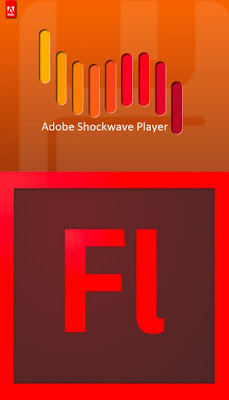


No comments:
Post a Comment